How to Display Jenkins Build Status Badge on GitHub
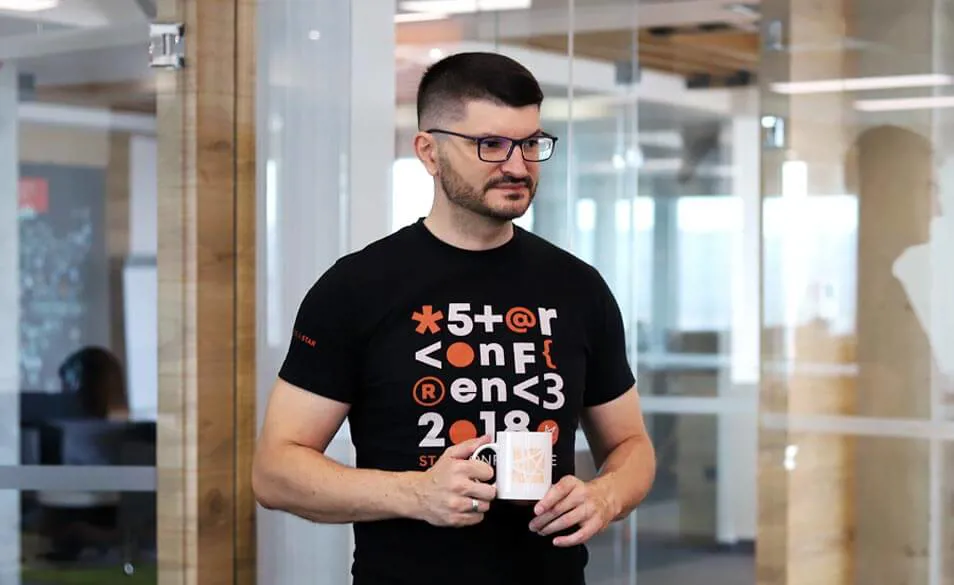
Note: This is applicable to Jenkins 2.222.1 and Embeddable Build Status Plugin 2.0.3. Perhaps it works for previous versions as well.
- Open Jenkins -> Manage Jenkins -> Manage Plugins
- Install Embeddable Build Status Plugin from the Available tab
- On the project level or the entire Jenkins level, assign Anonymous Users with the ViewStatus Job permission
- From the specific build page or branch build page on Jenkins click on the Embeddable Build Status link
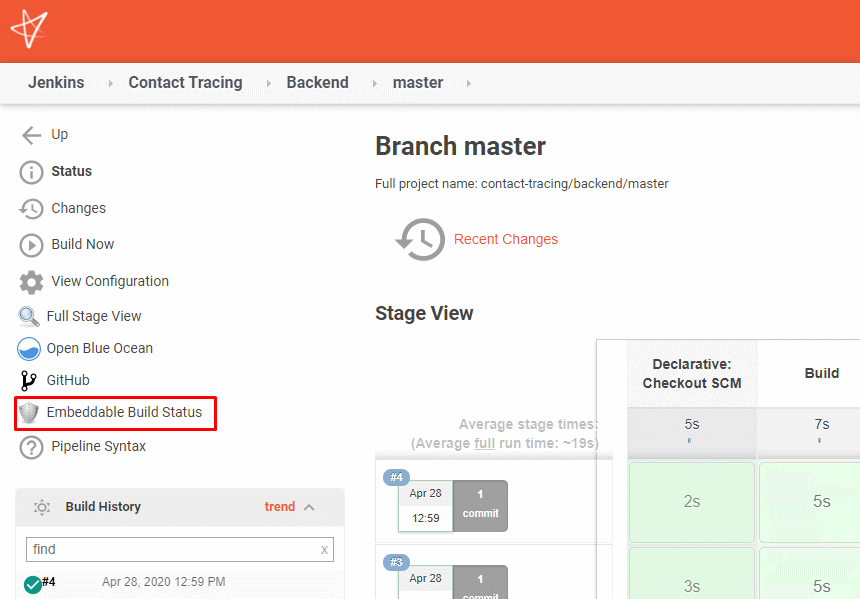
- Copy the value from the Markdown unprotected box
- Paste it in the README.md on a GitHub project
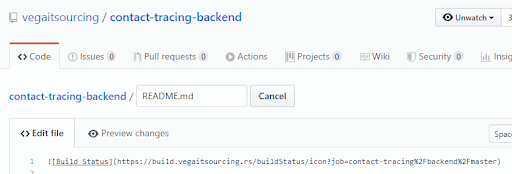
Note that the link from the markdown can be omitted, so only the badge image gets displayed.
As the final result, you should see the following.
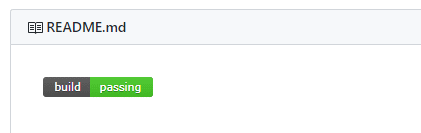
Troubleshooting
The image is broken or not shown
GitHub is doing an image link anonymization, which means images are being prefetched, cached, and not served directly from Jenkins. As GitHub performs a strict SSL verification, it will fail if the certificate is invalid or your Jenkins JKS does not contain a full certificate chain. In that case, you have to recreate it.
After you fix the certificate issue, make sure to purge Camo’s cache. A Camo link can be obtained from the README.md preview mode or by simply inspecting the HTML from the browser.


